How to get HostName by IP in Windows?
To get HostName from IP in Windows, you can use one of the below options:
Ping Command-Line.nbtstat Command-Line.nslookup Command-Line.Reverse DNS Lookup online tool
1) Get Hostname from IP using Ping
You can use the Ping command-line to get hostname by IP as the following:
- Open CMD.
Run the below command-line
ping -a ServerIP
- The result should look like
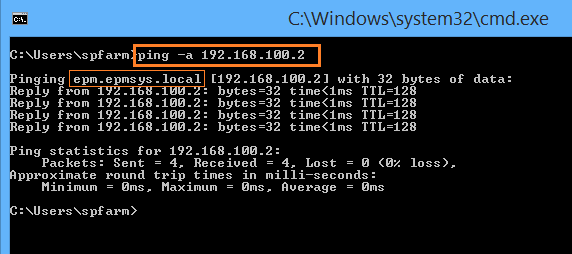
Ping is the primary TCP/IP command used to troubleshoot connectivity, reachability, and name resolution. it is available only if you have installed the TCP/IP protocol.
2) Get Hostname with IP using nbtstat
You can use the nbtstat command-line to get hostname with IP as the following:
- Open CMD.
Run the below command-line
nbtstat -a ServerIP
- The result should look like
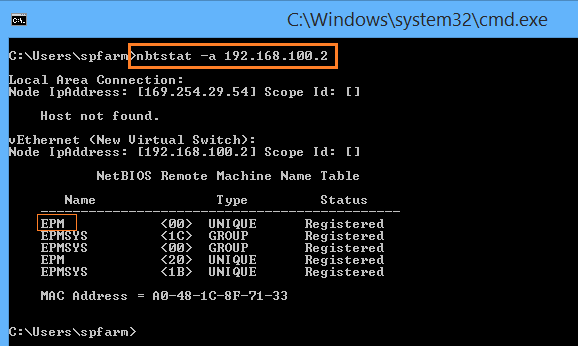
nbtstat displays NetBIOS over TCP/IP (NetBT) protocol statistics, NetBIOS name tables for both the local computer and remote computers, and the NetBIOS name cache, it is available only if you have installed the TCP/IP protocol.
3) Get Hostname by IP using nslookup
You can use the nslookup command-line to get hostname from IP as the following:
- Open CMD.
Run the below command-line
nslookup ServerIP
- The result should look like
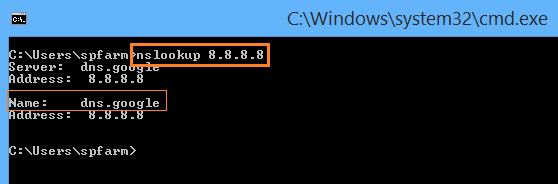
The nslookup displays information that you can use to diagnose Domain Name System (DNS) infrastructure. it is available only if you have installed the TCP/IP protocol.
4) How to get HostName of IP Online?
You can also get the Hostname of IP Online using a Reverse DNS Lookup online tool as the following:
- Open Reverse DNS Lookup online tool
- Type your IP Address that you would like to get its corresponding HostName.
- Click
Lookup Hostname to show the result
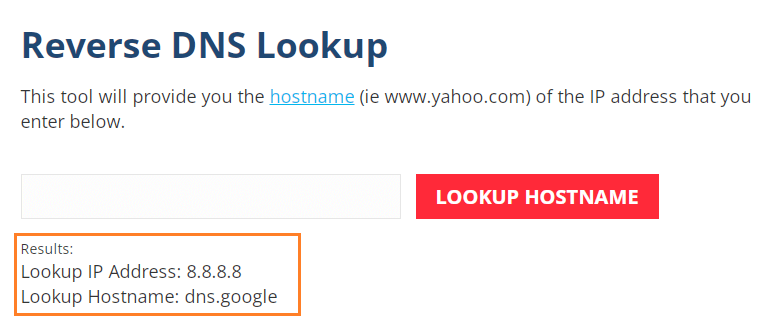
Applies To
- Windows 10
- Windows Server