To solve this error "PowerApps the environment not found, please select another environment", you just need to open clear the browser cache or open your app in a private session.
Solving the environment not found in Power Apps
I encountered this error before when I tried to edit an imported app so that I just opened a new private session in the browser and the the environment not found error is gone!
However, in case the private session doesn't help on your side, so try to do the following:
- Clear the browser cache.
- Microsoft Edge.
- Google Chrome.
- Provide the current user can access the data within the environment.
1) Clear the browser cache for Power Apps in Microsoft Edge
- Go to settings > Click on Privacy.
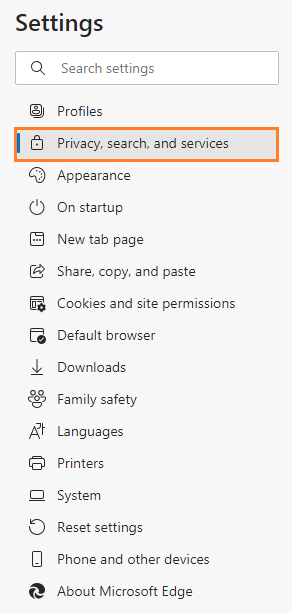
- At
Clear browsing data section, click on Choose what to clear button.
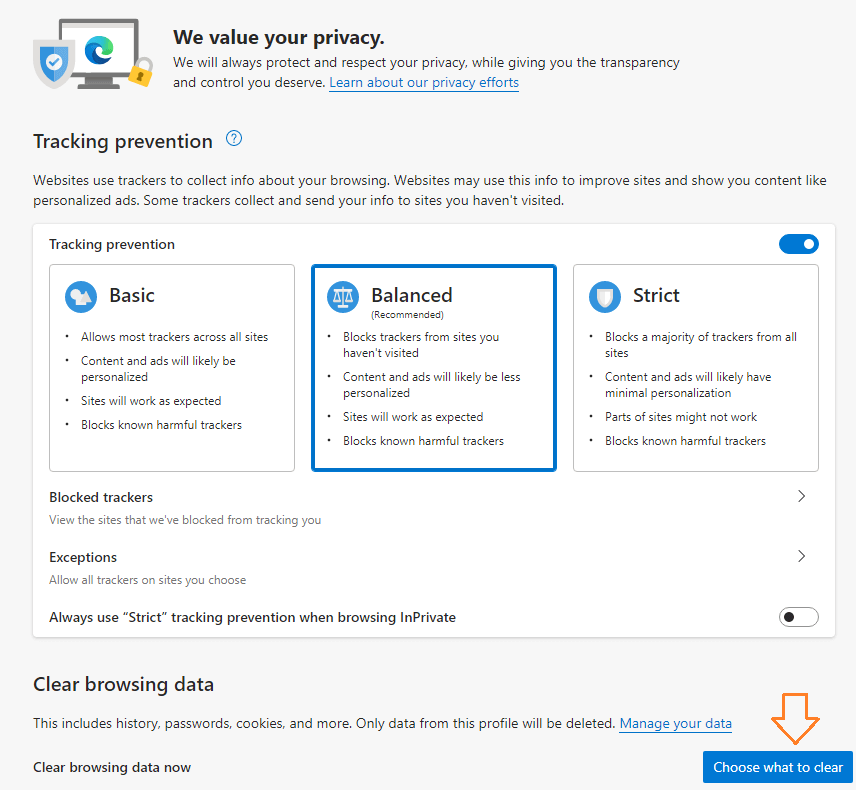
- Make sure that you have checked at least
"Cookies and other site data" and "Cached images and files".
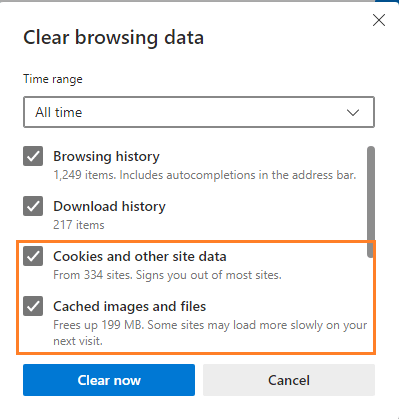
2) Clear the browser cache for Power Apps in Google Chrome
In case, you are using the Google Chrome browser to edit your Power Apps app, so you can clear browsing data by doing the following:
- Click
CTRL+H to open the history, then click on the Clear browsing data link.
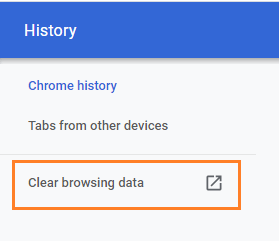
- Make sure the
"Cookies and other site data" and "Cached images and files" have checked, then click on the Clear data button.
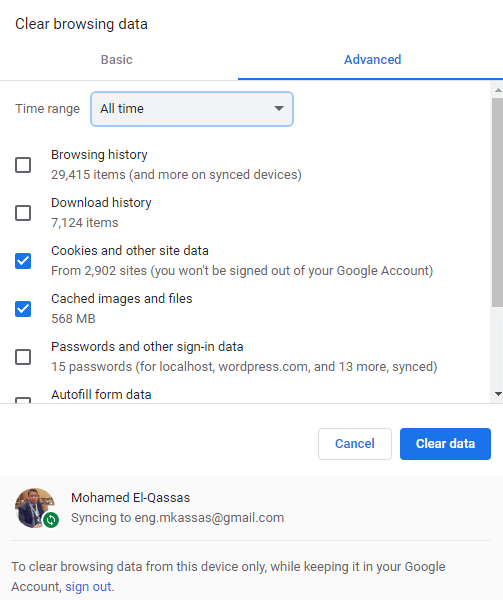
3) Manage Users data access for PowerApps Environment
In case, the clearing cache solution doesn't help, so you should make sure that the current user has access to the data for this environment in Microsoft Power Platform Admin Center by doing the following:
- Open Microsoft Power Platform Admin Center.
- In the
Environments list, Click on the environment name to view its details.
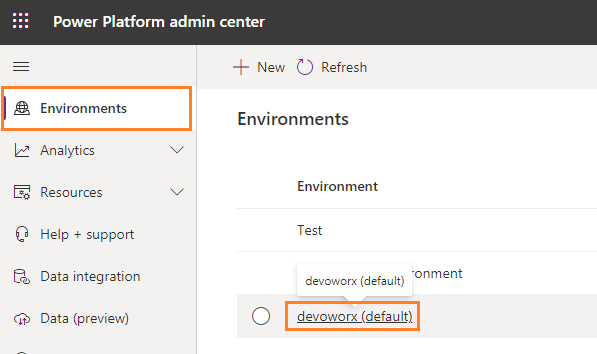
- From the above toolbar, click on
Settings to manage the environment.
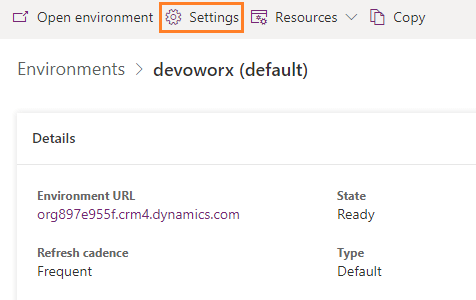
- Below "Users + Permissions" > click on
Users.
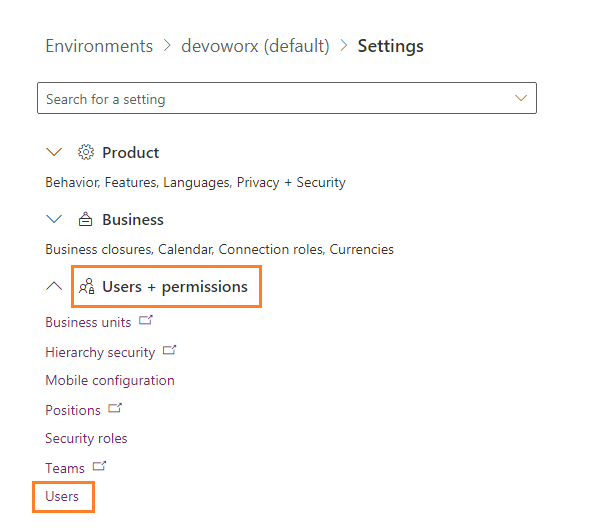
- Make sure the user who tries to edit the PowerApps app is listed, if not, try to add it by clicking on "Add users" from the above toolbar.
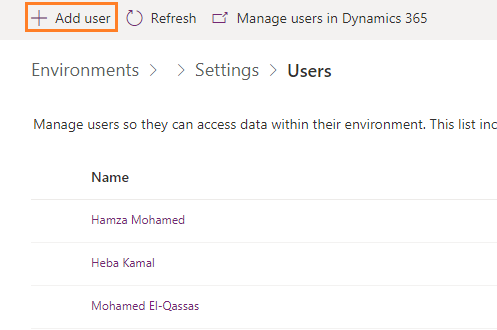
See Also