How to install Workflow Manager 1.0 Refresh (CU2) using Web Platform Installer on SharePoint 2019 VM hosted on Microsoft Azure without facing this error "This Product did not install successfully. Downloaded file failed signature verification and may have been tampered with"
We're sorry, the following products have failed to install
Workflow Manager 1.0 Refresh (CU2)
"This Product did not install successfully. Downloaded file failed signature verification and may have been tampered with"
Microsoft Windows Fabric V1 RTM
"This Product did not install successfully. Downloaded file failed signature verification and may have been tampered with"
Microsoft Windows Fabric V1 CU1
"This Product did not install successfully. Downloaded file failed signature verification and may have been tampered with"
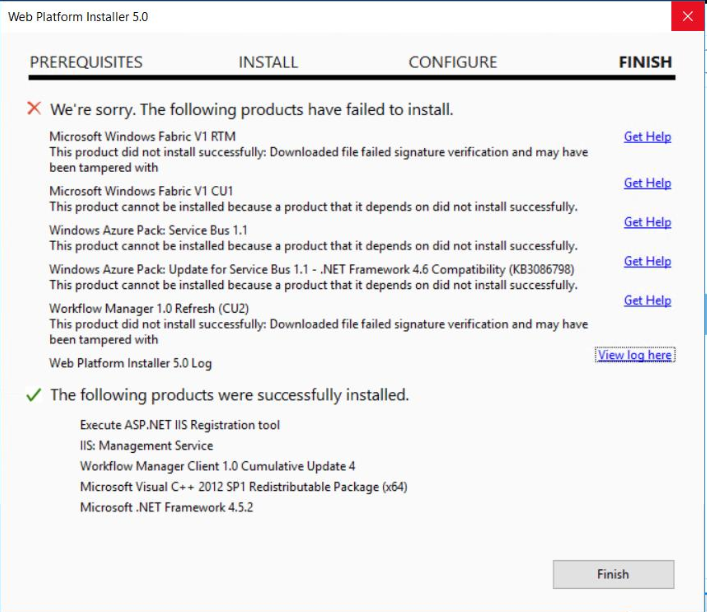
Web Platfrom Log File
DownloadManager Information: 0 : Loading product xml from: https://aka.ms/webpifeed51
DownloadManager Information: 0 : https://aka.ms/webpifeed51 responded with 301
DownloadManager Information: 0 : Response headers:
HTTP/1.1 301 Moved Permanently
Location: https://webpifeed.blob.core.windows.net/.../WebProductLis...
Server: Kestrel
Request-Context: appId=cid-v1:9b037ab9-fa5a-4c09-81bd-41ffa859f01e
X-Response-Cache-Status: True
X-Powered-By: ASP.NET
Content-Length: 0
Expires: Sun, 21 Jul 2019 07:21:19 GMT
Cache-Control: max-age=0, no-cache, no-store
Pragma: no-cache
Date: Sun, 21 Jul 2019 07:21:19 GMT
Connection: keep-alive
Strict-Transport-Security: max-age=31536000 ; includeSubDomains
DownloadManager Information: 0 : https://webpifeed.blob.core.windows.net/.../WebProductLis... responded with 304
DownloadManager Information: 0 : Response headers:
HTTP/1.1 304 The condition specified using HTTP conditional header(s) is not met.
Server: Windows-Azure-Blob/1.0 Microsoft-HTTPAPI/2.0
x-ms-request-id: b622ae9b-101e-0056-3d94-3fd019000000
x-ms-version: 2009-09-19
DownloadManager Information: 0 : Remote file has not changed, using local cached file: C:\Users\gpm_farm\AppData\Local\Microsoft\Web Platform Installer\installers\WorkflowManagerRefresh\B6EC71B2A5A8CEA5FCBB8F3E534B4CD87A0C1E4A\Workflow_Manager.msi. File size: 3251 kb