This issue "The report server can’t connect to its database because it doesn’t have permission" might occur if the account that the report server uses to connect to the report server database is
- Disabled or Locked.
- Its password has changed recently.
- It doesn't have owner permission on the Report Server databases (its permission has revoked).
This Report Server account can be one of the below types:
- Windows domain user account.
- SQL Server account.
- The same service account that used to run the Power BI Report Server service.
And, you can find the current report server account login type at
So, to solve this error "The report server can’t connect to its database because it doesn’t have permission", you have to do the following:
1) Check the Report Server Account Status
Many organizations disable SQL authentication for security concerns, So, if the report server account is a Windows domain user account, you should make sure that it's not disabled or locked in Active Directory as below:
2) Report Server Database Permission Required
Also, you should ensure that this account has owner permission on the two report server databases as below.
- Open SQL Server Management Studio > connect to the report server instance.
- Go to
Security > Right-click on the user.
- Click on
User Mapping, and make sure that it has owner permission for the report server and temp databases as below.
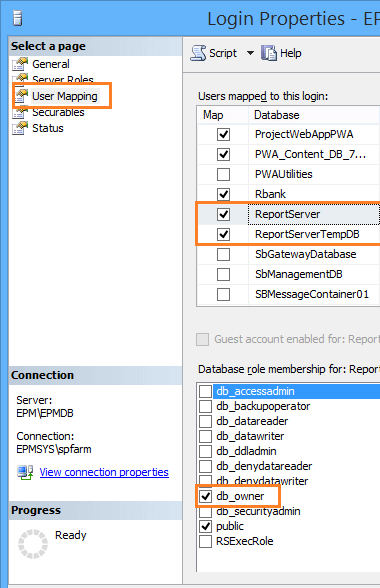
3) Check the user status in SQL Server
Again, click on Status, make sure that the login is not disabled and not locked as below.
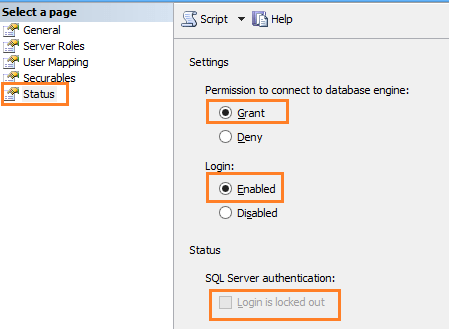
4) Update the report server database credentials
Now, you should reconfigure the report server database credentials by doing the following:
- Open Report Server Configuration Manager > Connect to your instance.
- Go to
Databases, below current report server credentials> click on "Change Credentials".
- Follow the wizard, and provide the correct account Credentials and make sure that the wizard is completed successfully.
- Finally, restart the Power BI Report server service in Services.
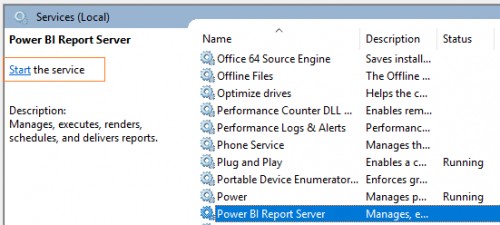
See Also